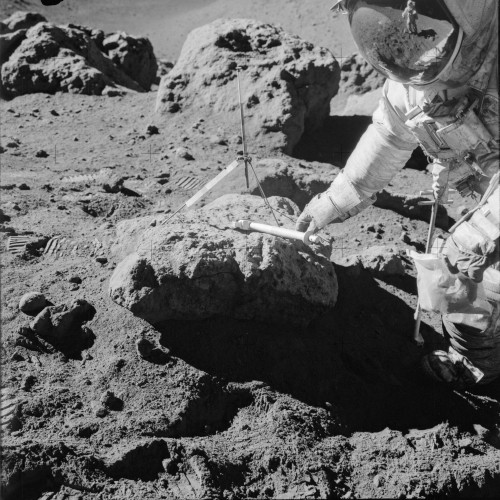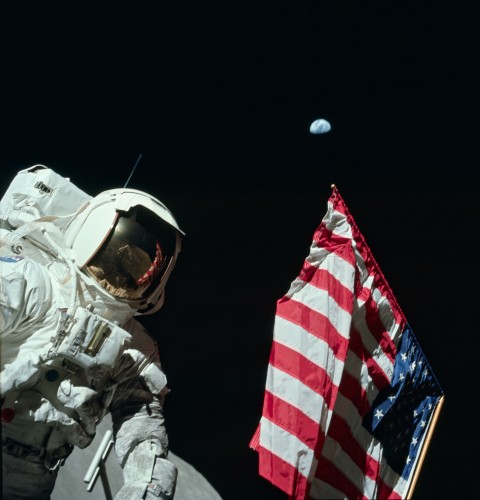Something I think gets lost in scientific education is what a “model” truly is. We blur the line between model and reality until we forget that a model is exactly that–a model.
This conflation of terms is understandable when we talk about things we experience in our day-to-day lives. We say things like, “when I toss a ball it moves in an arc,” and not, “we can model the motion of the ball using an arc.” We don’t worry about whether the ball actually moves in an arc or not–that distinction isn’t particularly meaningful.
But when we start learning about more complex phenomena the distinction between the model and reality can become very important. A model is simply a representation of some process or phenomenon that we observe. An acceptable model will match the observed behavior in a consistent, coherent manner. And a good model will allow us to make accurate predictions about future events.
The “accepted” model for an observed behavior tends towards the model that allows us to make the most accurate predictions. Utility is the lifeblood of models.
But a model, even one that allows us to make very accurate predictions, may not tell us anything about what’s really happening.
I stumbled upon an interesting example of this dichotomy between models and reality while reading Blind Watchers of the Sky. Through the 16th century it was “known” that celestial bodies moved in circles. This was an accepted fact because celestial bodies were created by God and uncorrupted by man, God is perfect, and circles are the perfect shape. The celestial bodies clearly moved, so they must move in circles. This was the dogmatically accepted model of the time.
With crude measurements the concept of the planets moving in perfect circles seemed to fit well enough. But, eventually measurements got better and it became clear that they couldn’t be moving in just simple circles. Since the perfect aspect couldn’t be challenged, the discrepancies were accounted for using epicycles (smaller circles moving along the larger circle) and other such complexity.
The model became more accurate, but was that truly how the heavens functioned?
Eventually Kepler proposed a radically different model. But rather than what his new model was, the pertinent part is how he presented it. He essentially said something like, “Hey everyone, look, we all know circles are perfect, and the heavens are perfect because God created them and God is perfect; I’m not saying anything otherwise. However, I found out that if we model the motion of the planets using ellipses the calculation is easier and the results are more accurate!”
The argument wasn’t whether the planets truly moved in circles or ellipses, that was a foregone conclusion at the time. Instead it was the presentation of a model that allowed for more accurate predictions. How the planets really moved didn’t particularly matter.
—
An example I like to use to help separate the concepts of models from reality is this:
There is a thing on my desk. I believe I can accurately predict how it will behave if I apply the model “spoon” to it. I pick this object up and use it to eat soup. My “spoon” model was accurate. Jess now comes in the room and asks to use the item and proceeds to use this object in a way that no “spoon” I know of can be used. She uses this thing to stab food and put it in her mouth. The way she uses it would be better modeled by what I call a “fork.” So is it a spoon or is it a fork?
I could claim that sometimes it’s a fork and sometimes it’s a spoon. That seems rather bizarre, yet it matches my observations. Sometimes it acts like the things we call “spoons” and sometimes it acts like the things we call “forks.” But that doesn’t mean it is both or that it transforms from one to the other. It is what it is. It only means that these models can both be useful in describing this thing depending on the circumstances. However, a more accurate model is to realize it’s something else entirely. We need a new model we’ll call “spork.”
—
As one attempts to comprehend modern physics one is forced to separate “model” from “reality” if for no other reason than sanity. When sub-sub-atomic particles were detected and their properties mapped scientists really just needed words to assign to these things they were observing that could only be indirectly observed. So we ended up with terms like “spin” where nothing is really spinning, and “color” when nothing emits a visible-light wavelength, and other properties. Then a fundamental set of 6 particles with various values for those properties was identified and needed names and we ended up with “Up”, “Down”, “Charm”, “Strange”, “Top”, and “Bottom” quarks.
I don’t know what reality really is, but we keep building models with greater and greater accuracy that enable us to better predict future events. At some level the distinction becomes irrelevant, but that’s only true right up until reality does something our model says is impossible. And then, it’s time for a new model.