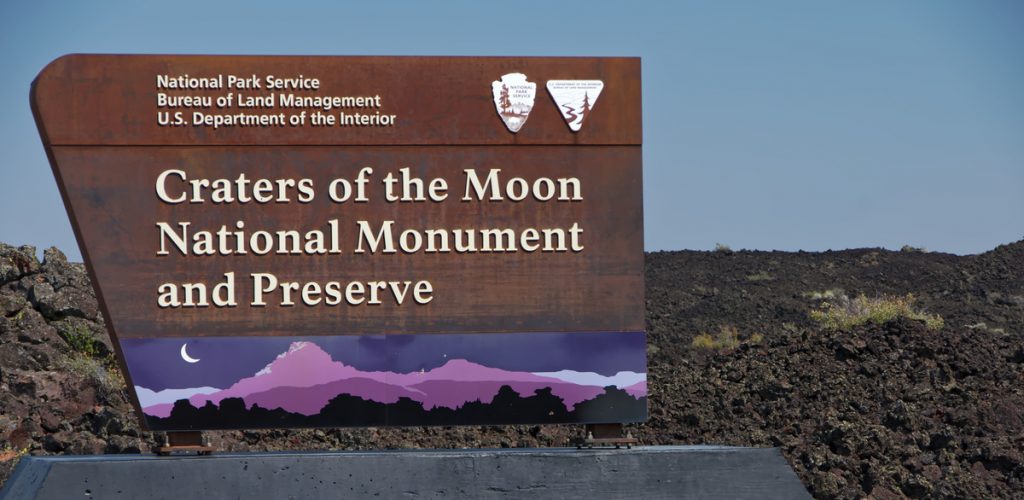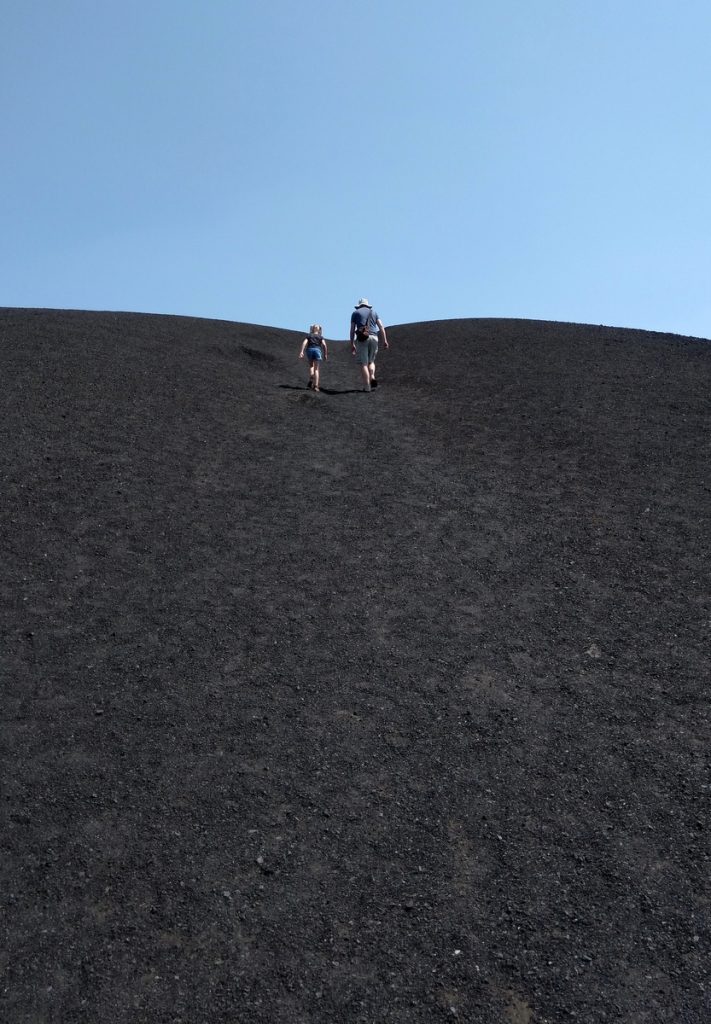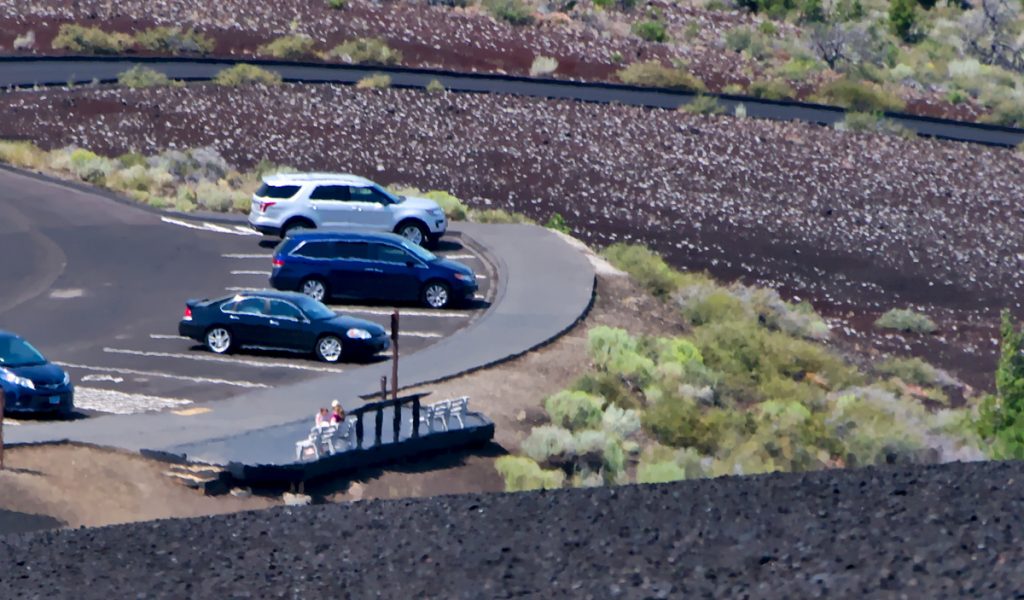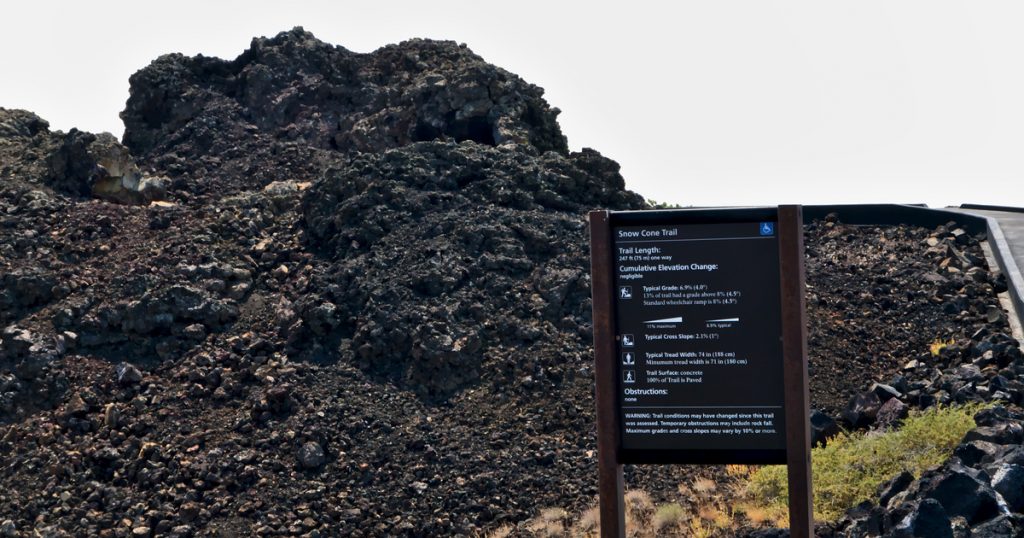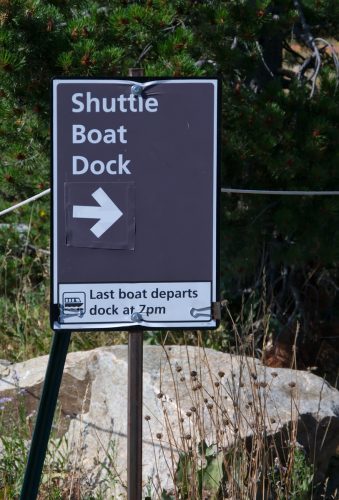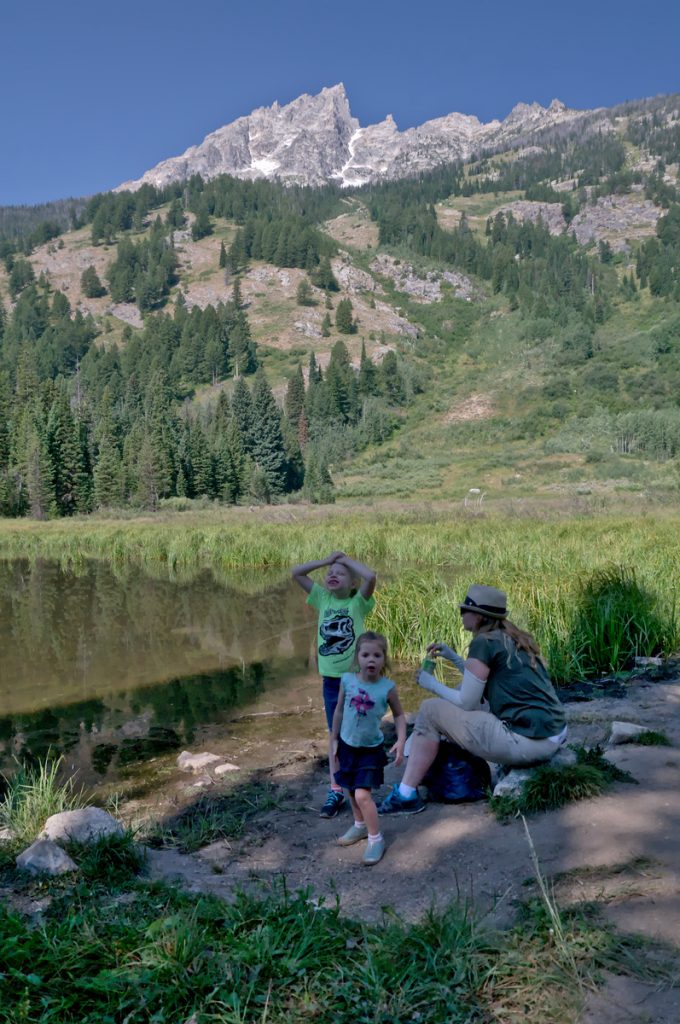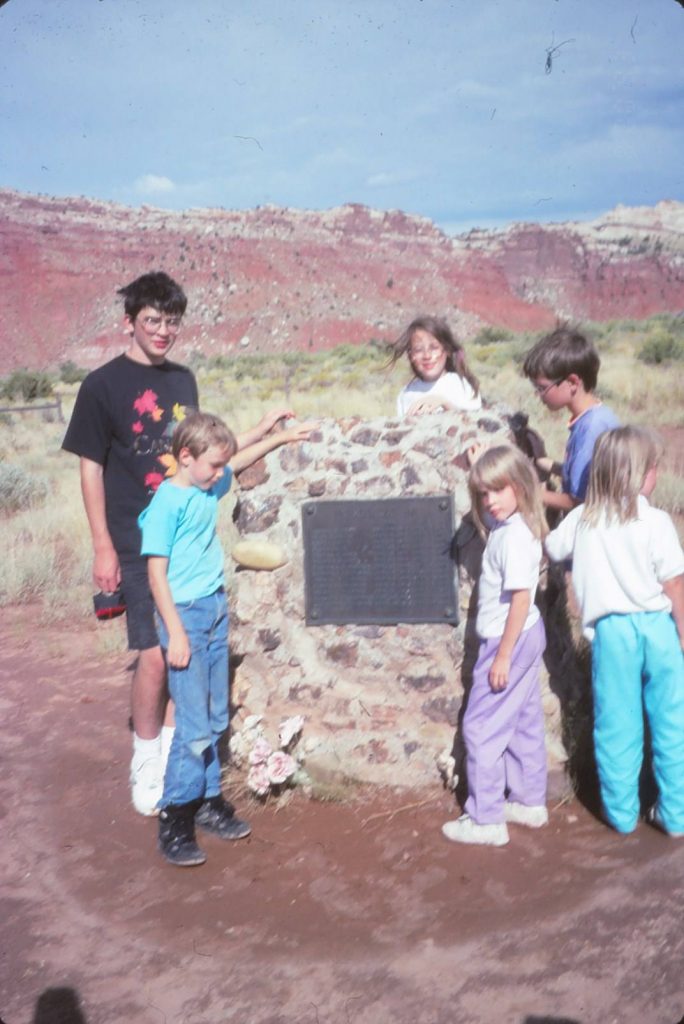I’m finally upgrading my OS and it’s time for a follow up on my popular post on setting up Kodi on Ubuntu 14.04. It was invaluable to me in re-figuring out bits and pieces and some things have changed.
Rather than write out what’s changed explicitly, I’ll write this as a fresh guide and make notes when something is different than it was 4 years ago.
I’m using Linux Mint 19 now, which is based off Ubuntu 18.04. These instructions will likely work fine for Ubuntu 18.04. I’m using Kodi 18 (Leia) on an Intel NUC i3 D34010WYK. As I write this Kodi 18 is on Release Candidate 3 (I was really hoping they’d have the final build out by now, but now is when I have time off). Not a problem though, switching the PPA is easy (see below).
Update NUC’s UEFI
I grabbed the latest firmware from Intel (version 50) and flashed it onto the NUC. Glad to see Intel used a sane process. Just grab the .BIO file and put it on a USB flash drive. Upon boot, hit F7 and navigate to the BIOS Flash Update Tool.
Install Linux Mint 19.1
I then installed Mint 19.1. I won’t cover that in this post. Plenty of better places to find that information. I’m using the 64-bit distribution.
Install Kodi 18
The Kodi Wiki install guide is pretty clear:
$ sudo apt install software-properties-common $ sudo add-apt-repository ppa:team-xbmc/ppa $ sudo apt update $ sudo apt install kodi
Note: ppa:team-xbmc/ppa is for the final release versions. If you want a beta/release-candidate build (as I did for this installation) just switch ppa:team-xbmc/ppa to ppa:team-xbmc/unstable. When the final version is released, you can switch to the stable build: $ sudo add-apt-repository -r ppa:team-xbmc/unstable $ sudo add-apt-repository ppa:team-xbmc/ppa $ sudo apt update $ sudo apt upgrade
ALSA, PulseAudio, TrueHD, DTS-HD MA
From what I can tell not much has changed in this aspect of the guide. You can use PulseAudio directly with Kodi now, but you won’t get TrueHD or DTS-HD MA passthrough support. And your streams are all processed on-system instead of being sent to your receiver for processing. So we’ll continue to drop down to ALSA instead.
We use a custom XSession to accomplish this. Which means we log in directly to Kodi instead of logging in to a desktop and running Kodi as an application.
Create our custom session launcher:
$ nano ~/kodi_custom_session_launcher
Paste in:
#!/bin/bash # Kill PulseAudio so KODI will use ALSA for proper passthrough support echo autospawn = no > ~/.config/pulse/client.conf killall pulseaudio # Start KODI kodi-standalone # Restore Pulse Audio rm ~/.config/pulse/client.conf pulseaudio --start
Make the launcher executable:
$ chmod +x ~/kodi_custom_session_launcher
Now create the custom XSession entry:
$ sudo nano /usr/share/xsessions/Kodi_ALSA.desktop
And paste in:
[Desktop Entry] Name=Kodi with ALSA Comment=This session will start KODI Media Center Exec=/home/kyle/kodi_custom_session_launcher TryExec=/home/kyle/kodi_custom_session_launcher Type=Application
Note: Change "kyle" to your username
Now if you log out you should be able to select “Kodi with ALSA” as a session option from your login manager. In Mint, this is accomplished by clicking the circle to the right of the user name.
Kodi Configuration
Note: Previously I had to workaround a bug with 24p audio/video synchronization. That's no longer necessary.
I setup some stuff in Kodi’s advanced settings file to disable the splash screen, hide the ext4 file system’s “lost+found” directories, and increase the network streaming buffer.
Create the file:
$ nano ~/.kodi/userdata/advancedsettings.xml
And paste in:
<?xml version="1.0" encoding="UTF-8"?> <advancedsettings> <splash>false</splash> <video> <excludefromlisting> <regexp>lost\+found</regexp> </excludefromlisting> <excludefromscan> <regexp>lost\+found</regexp> </excludefromscan> <excludetvshowsfromscan> <regexp>lost\+found</regexp> </excludetvshowsfromscan> </video> <network> <cachemembuffersize>15728640</cachemembuffersize> </network> </advancedsettings>
NUC’s Remote Control IR Receiver
To use the NUC’s built-in IR receiver we need to install the ir-keytable utility:
$ sudo apt install ir-keytable
Then we define the keytable we need for the Onkyo RC-764M remote using the Xbox keycode 33003. Create the file:
$ sudo mkdir /etc/rc_keymaps $ sudo nano /etc/rc_keymaps/onkyo_rc-764m_nec_33003
And paste in:
# table onkyo_rc-764m_nec_33003, type: NEC # Using Onkyo Remote Code 33003 # Code mappings match same buttons when using Original Xbox Dongle Remote Code # ScanCode LIRC_KEY # Remote button text # LIRC_KEY is modified to get correct action in XBMC using LIRC-in-kernel fake-keyboard actions 0x2d2d3a KEY_I #Display 0x2d2d59 KEY_LEFT #Left 0x2d2d5a KEY_RIGHT #Right 0x2d2d47 KEY_UP #Up 0x2d2d48 KEY_DOWN #Down 0x2d2d4a KEY_C #Guide/Top Menu -- Context Menu 0x2d2d4b KEY_ESC #Prev CH/Menu 0x2d2d45 KEY_BACK #Return 0x2d2d56 KEY_O #Setup -- Codec Info 0x2d2d58 KEY_ENTER #Enter # UNUSED 0x2d2d4f #Audio 0x2d2d35 KEY_COMMA #Skip Left 0x2d2d34 KEY_PERIOD #Skip Right 0x2d2d32 KEY_R #Rewind 0x2d2d33 KEY_F #Fastforward 0x2d2d31 KEY_P #Play 0x2d2d38 KEY_SPACE #Pause 0x2d2d39 KEY_X #Stop 0x2d2d3b KEY_1 #1 0x2d2d3c KEY_2 #2 0x2d2d3d KEY_3 #3 0x2d2d3e KEY_4 #4 0x2d2d3f KEY_5 #5 0x2d2d40 KEY_6 #6 0x2d2d41 KEY_7 #7 0x2d2d42 KEY_8 #8 0x2d2d43 KEY_9 #9 0x2d2d44 KEY_0 #0 # UNUSED 0x2d2d4e #+10 # UNUSED 0x2d2d46 #CLR # UNUSED 0x2d2d7c #Search # UNUSED 0x2d2d7d #Repeat # UNUSED 0x2d2d7f #Random # UNUSED 0x2d2d7e #Play Mode
Now configure a systemd service to load the keytable at boot. Create the service file:
$ sudo nano /etc/systemd/system/ir_receiver.service
And paste in:
[Unit] Description=Configure the IR Receiver for the desired keytable [Service] Type=oneshot ExecStart=/usr/bin/ir-keytable -c -p NEC -w /etc/rc_keymaps/onkyo_rc-764m_nec_33003 [Install] WantedBy=multi-user.target
ExecStart needs the absolute path to the ir-keytable executable. Here’s what the command options do: “-c” clears the existing keytable. “-p NEC” puts the receiver in NEC mode. “-w /etc/rc_keymaps/onkyo_rc-764m_nec_33003” loads our custom keytable.
And enable the new service:
$ sudo systemctl enable ir_receiver.service
Change Note: Previously I had a custom script that would unload and reload the nuvoton-cir kernel module. That doesn't appear to be needed anymore. Maybe it never was. That script also used to run via rc.local. That is no longer preferred and we use the systemd service instead
Screen Tearing
I have not seen any screen tearing yet, so I don’t think this workaround is needed anymore.
Success
Now Kodi is up and running and everything is grand.
Bonus: Logitech Media Server
I also run Logitech Media Server for the fleet of Squeezebox Radios in the house. Last time I set up a repository which kept installing updates and clobbering my configuration. This time I just installed directly from a DEB file.
The information for LMS is a mess. Lots of out-of-date information and lack of clarity on recommended approaches. The main place to start is the Wiki page for Debian Packages (Mint is a derivative of Ubuntu which is a derivative of Debian).
One of the links on that page will take you to a package repository where you can download the latest DEB package (currently 7.9.2). I grabbed the Debian amd64 package and installed it with:
$ sudo apt install ./logitechmediaserver_7.9.2~1545144292_amd64.deb